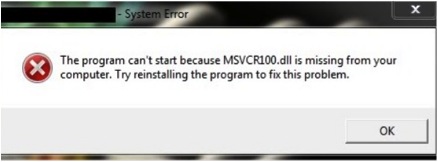 An error related to the lack of the file msvcr100.dll is a fairly common cause of the inability to launch a program or game. If the specified file is missing or defective, the game will display an error message indicating the name msvcr100.dll.
An error related to the lack of the file msvcr100.dll is a fairly common cause of the inability to launch a program or game. If the specified file is missing or defective, the game will display an error message indicating the name msvcr100.dll.
As a rule, errors associated with any files that have the extension .dll, are caused by a failure in the work of Microsoft Visual C ++, DirectX, PhysX and other packages. If at least one of them does not work correctly, errors such as msvcr100.dll missing will occur during the attempt to start the game. Therefore it is recommended to update them regularly. During the installation of the game, as a rule, the program itself recommends downloading the necessary components automatically after the installation of the game itself.
The library file msvcr100.dll (and also, msvcp110, msvcp100, msvcr120, msvcp120 or msvcr110) is part of Visual C ++ for Microsoft Visual Studio 2010. That is, to fix the bug, you must either completely reinstall all libraries of the component, or download and add the desired file manually.
Reinstalling Microsoft Visual C++
This is the easiest and safest way. Therefore we recommend that you use it. If you get the specified error when trying to start the program, do not try to download msvcr100.dll from the first source. That can be fraught with the infection of the computer with malware.
If the system reports the absence of the specified file, it’s easiest to download the installation files of the Microsoft Visual C ++ version 2010 or 2012 from the official site:
- If you have Windows XP or an earlier version of Windows 7 on your computer, the 2010 package is right for you;
- If you are using Windows 7 SP 1 or Windows 8 – download the 2012 version.
Paying attention to the system capacity is important. If you do not know which one is installed, check the “System” tab of the Toolbar.
Install the component by following the wizard instructions. You must restart your computer after the installation is complete. Now you can try to start the program again. Most likely, the error will be fixed, and it will work!
Download msvcr100.dll Manually
This method is recommended to be used only if the error in the work of Microsoft Visual C++ could not be corrected by reinstallation, and the system continues to assume that the desired file is missing.
To add a library manually, simply follow the instructions:
- Download msvcr100.dll (or msvcp100, msvcp110, msvcr110, msvcr120, msvcp120 – depending on the text of the error message).
- Copy it to the Windows/system32 or Windows/SysWOW64 folder (for 64-bit systems).
- In the system registry, create the corresponding entry: press Win + R, type regsvr and the file name msvcr100.dll (or other) in the window that appears. If you can’t create a registry entry in this way, try changing regsvr to regsvr32.
- Click OK, and then restart the PC.
It is worth noting that the problem can arise not only because of the lack of the desired file, but also because the game files can’t properly access it. In this case, you can fix it by updating the DirectX libraries and the .NET Framework or reinstalling the game.

You must be logged in to post a comment Login